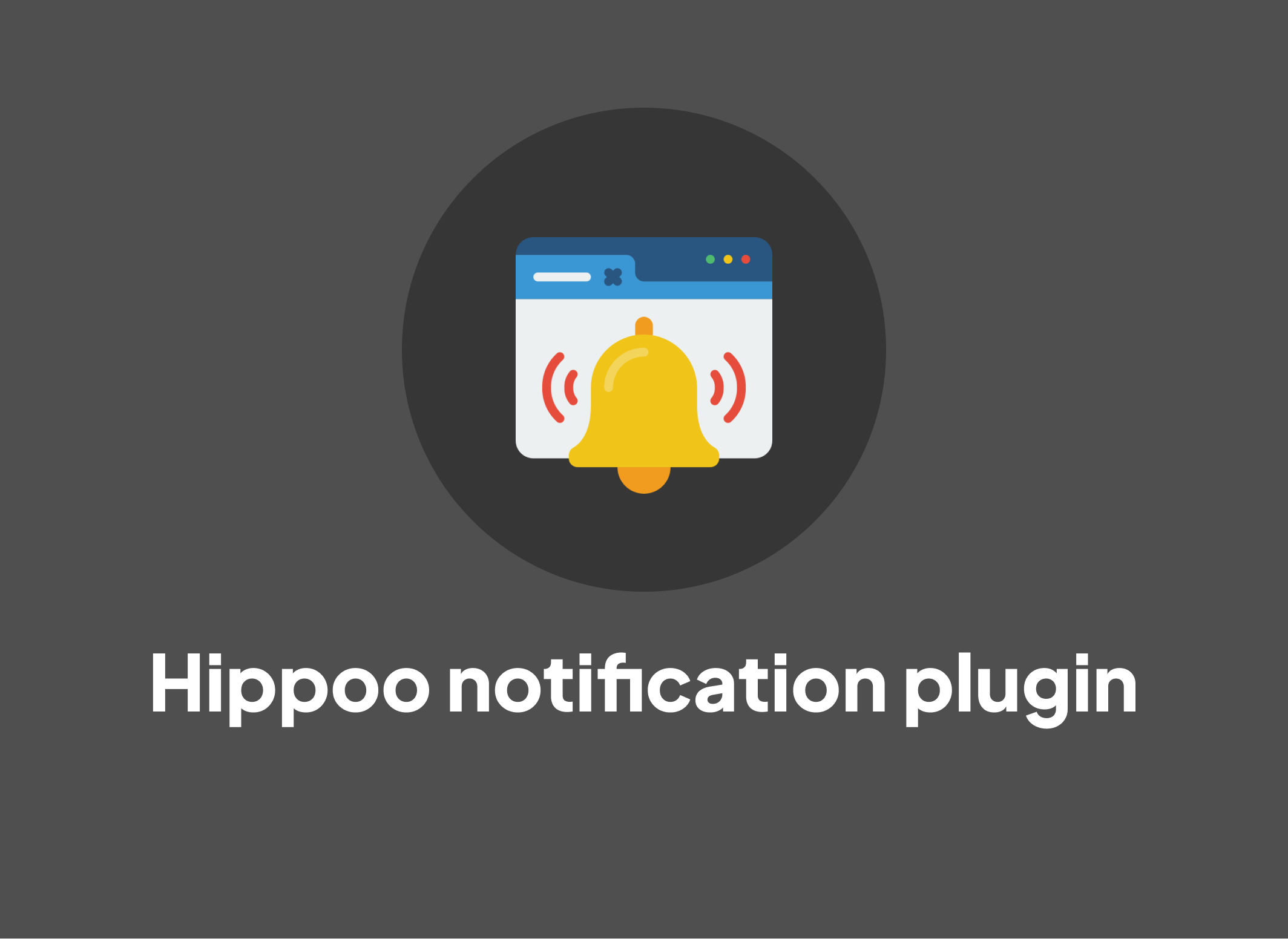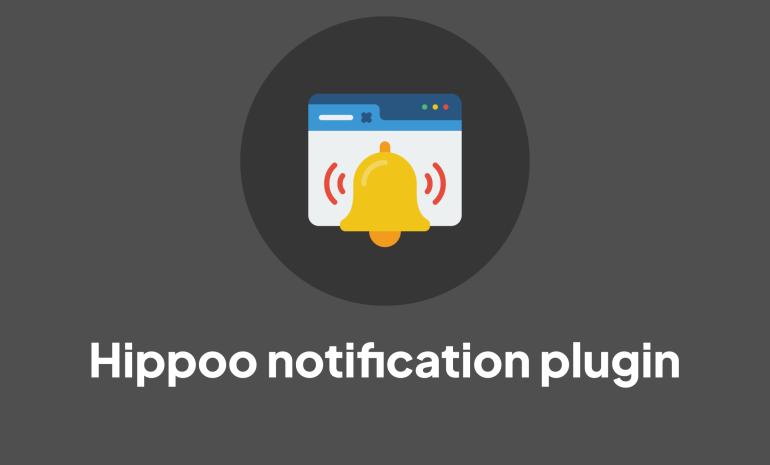Before you begin, make sure you have a OneSignal account, and you’ve obtained the App ID and Authorization Code from OneSignal.
- Download the Plugin:
- Download the Hippoo notification plugin by clicking on the Download button: Download
- Save the ZIP file to your computer.
- Install the Plugin:
- Log in to your WordPress admin dashboard.
- Navigate to “Plugins” and click on “Add New.”
- Click on the “Upload Plugin” button.
- Choose the downloaded ZIP file and click “Install Now.”
- Once installed, click “Activate Plugin.”
- Configure the Plugin:
- After activation, go to the Hippoo app dashboard.
- Find the “Hippoo Notification” menu item and tap on it.
- You will be redirected to the plugin settings page.
- Locate the fields for “OneSignal App ID” and “Authorization Code.”
- Obtain OneSignal Credentials:
- Log in to your OneSignal account.
- If you don’t have an account, sign up and create a new app.
- Copy the App ID and Authorization Code from your OneSignal app settings.
- Configure Hippoo Notification Settings:
- Paste the copied App ID and Authorization Code into the respective fields on the Hippoo Notification settings page.
- Save the changes.
By following these steps, you should have successfully installed and configured the Hippoo Notification WordPress plugin, allowing you to send push notifications through the OneSignal service.