The Pin Custom Field feature allows you to display important custom field values directly in the order list. This makes it easier to see specific data in your orders at a glance and improves order management efficiency.
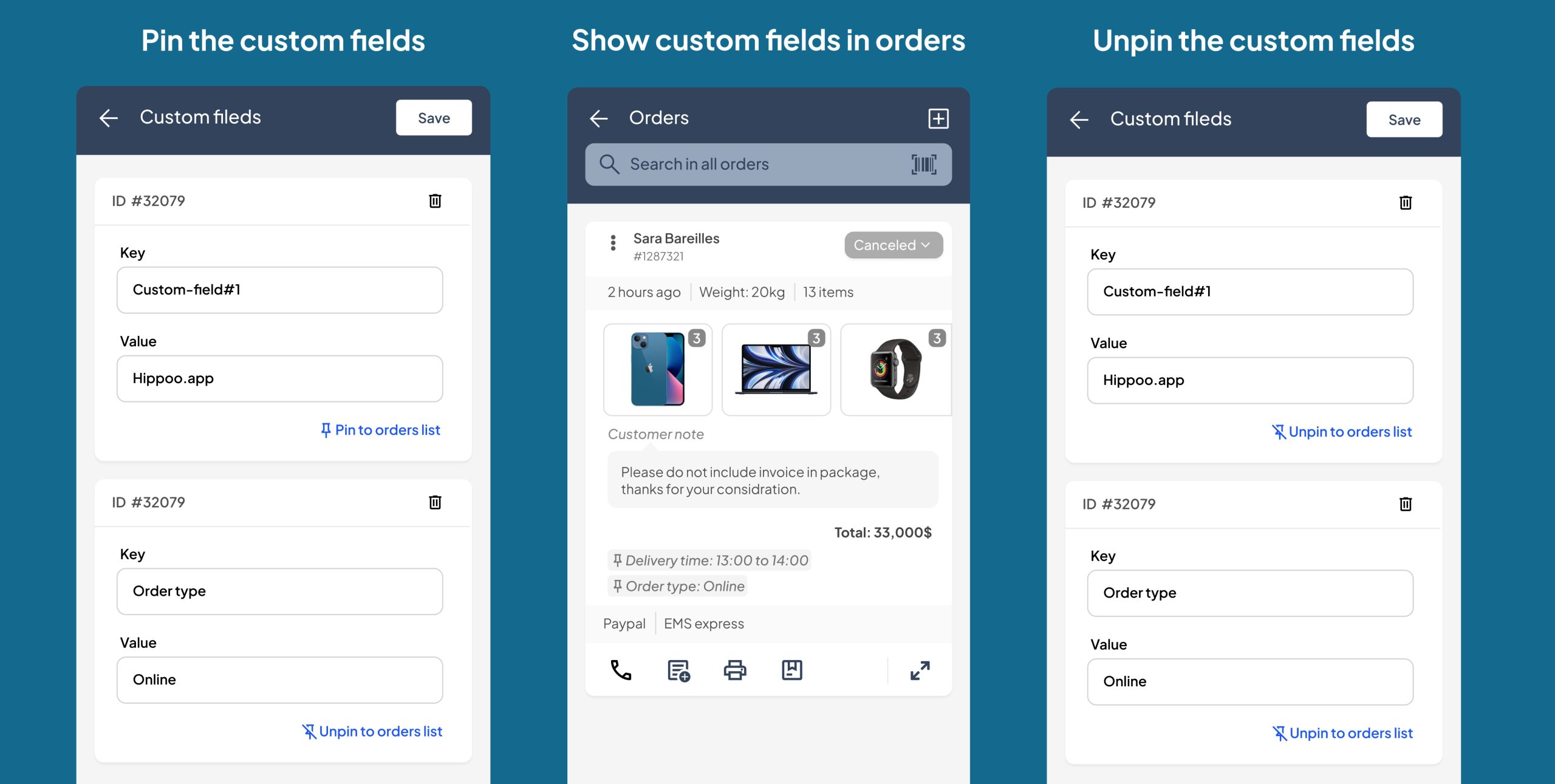
How to Use the Pin Custom Field Feature #
- Go to Orders
- Open the Hippoo app and navigate to Orders from the menu.
- Open Custom Fields
- On the order card, tap Custom Fields.
- Here you can see all the custom fields associated with your orders. You can add, remove, or update fields from this section.
- Pin a Custom Field
- Find the custom field you want to pin.
- Tap the Pin the custom field to the order list button.
- The selected field’s value will now appear in the order list and remain pinned for easy access.
- Pin Multiple Fields
- You can pin several custom fields if needed. Each pinned field will appear in the order list for all orders.
- Unpin a Custom Field
- If you no longer want a custom field displayed, go back to Custom Fields and unpin it. The field will be removed from the order list.
This feature helps you quickly see key order information without opening each order, making your workflow faster and more efficient.



