The Status Updater feature allows you to efficiently update the status of multiple WooCommerce orders at once, saving time and making order management easier.
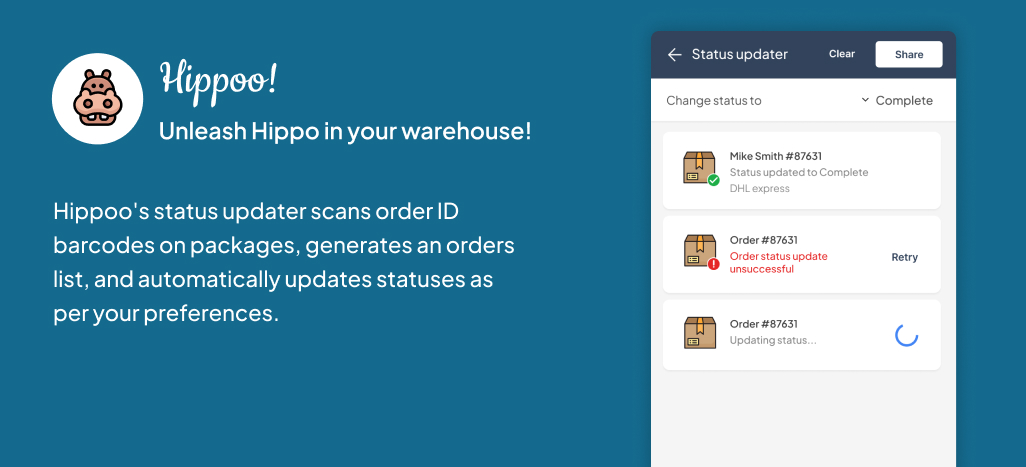
Steps to Use Status Updater #
- Open Status Updater
- Launch the Hippoo app.
- From the main menu, select Status Updater.
- Select the Target Status
- Choose the new status you want to apply to the orders (e.g., Processing, Completed, On Hold).
- Start Scanning Orders
- Tap Start Scan to begin scanning order barcodes.
- Use your device’s camera to scan the order IDs you want to update.
- Review Orders
- After scanning, Hippoo will display a list of the orders that were updated.
- You can also export the list as a CSV file if needed.
- Confirm Updates
- Make sure all scanned orders have the correct new status.
- The updates are applied directly to your WooCommerce store.
Tips for Using Status Updater #
- You can scan orders quickly in bulk to save time during busy periods.
- Ensure your orders have barcodes or IDs available for scanning.
- The CSV export can be used for record-keeping or reporting.
Need Help? #
If you encounter issues with the Status Updater, contact Hippoo support at:
Provide your account details and a description of the issue to get faster assistance.



