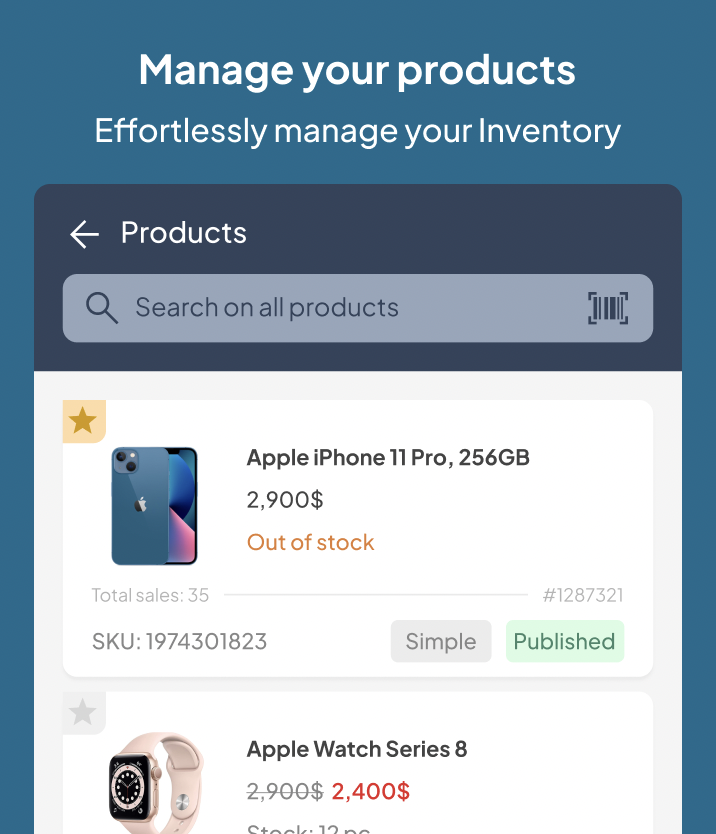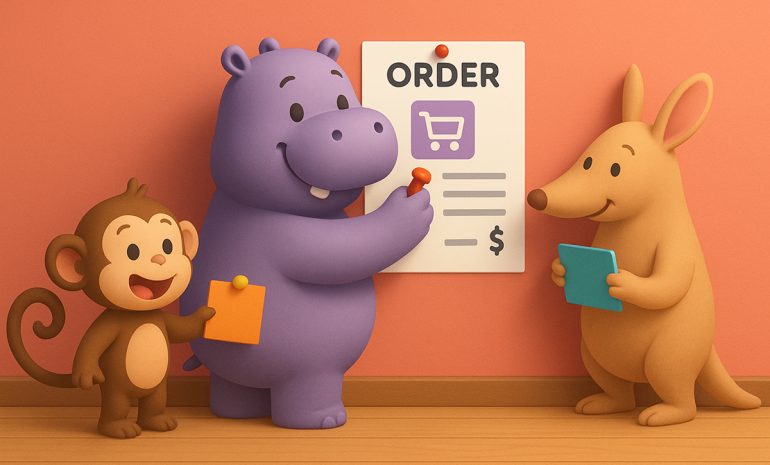Managing your product inventory is a breeze with Hippoo. In this guide, we’ll walk you through how to navigate the product list and edit individual products using the intuitive features of Hippoo. Let’s get started!
Product List:
Open Hippoo and tap on the “Products” tab on the dashboard. Here, you’ll find a comprehensive list of all your products.
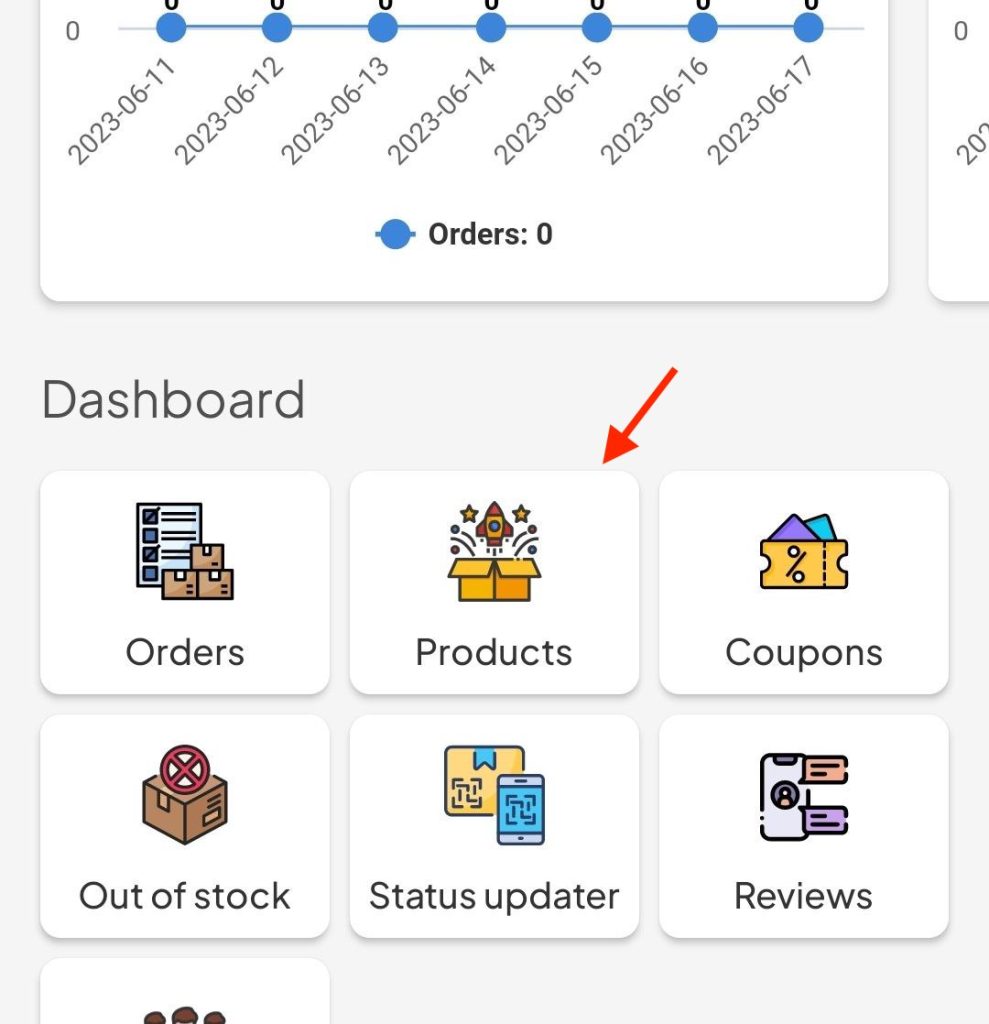
Each product item in the list displays important information such as product image, price, stock status, and SKU.
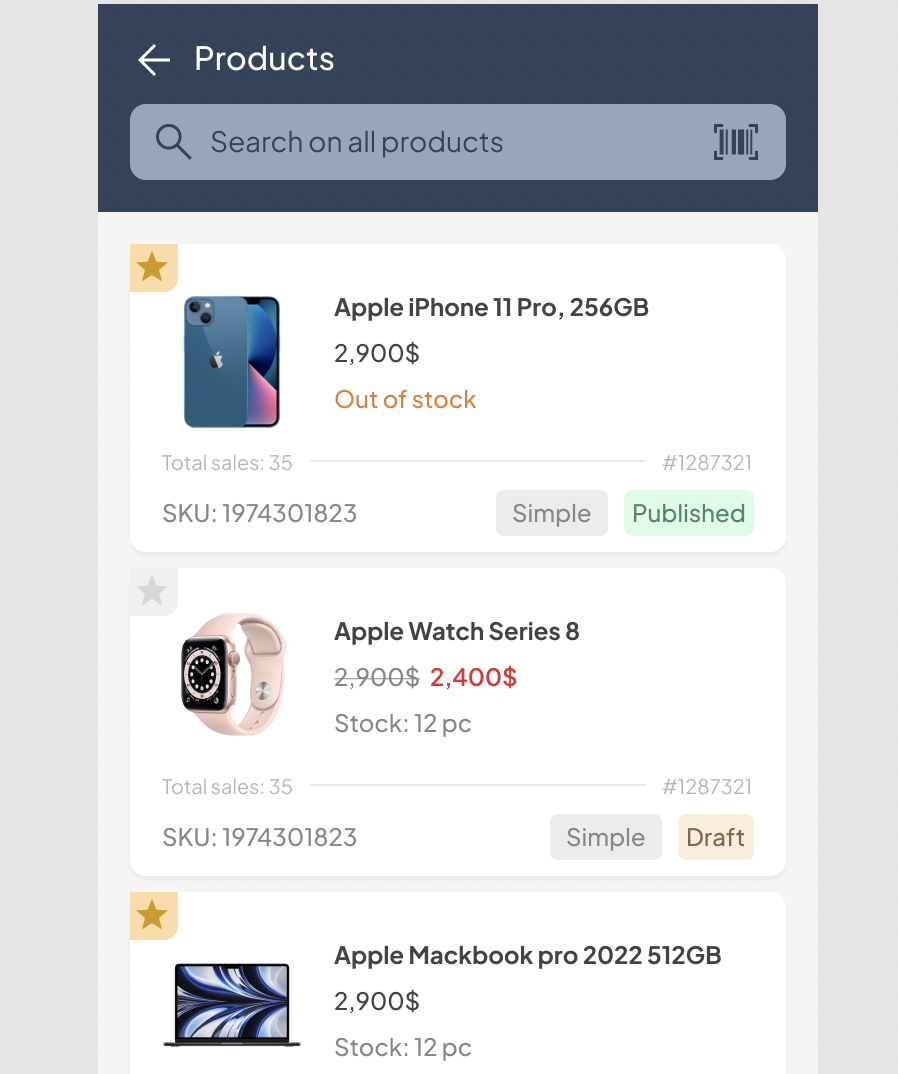
Want to feature a product? Simply tap the star icon located on the top-right corner of the product card.
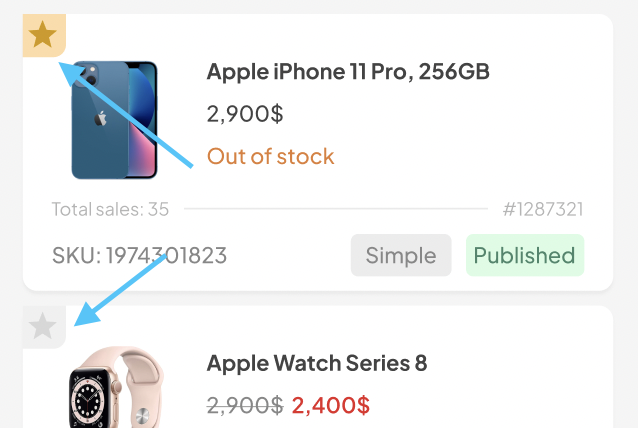
To filter the product list based on specific statuses, scroll to the bottom of the screen and use the available filter options.
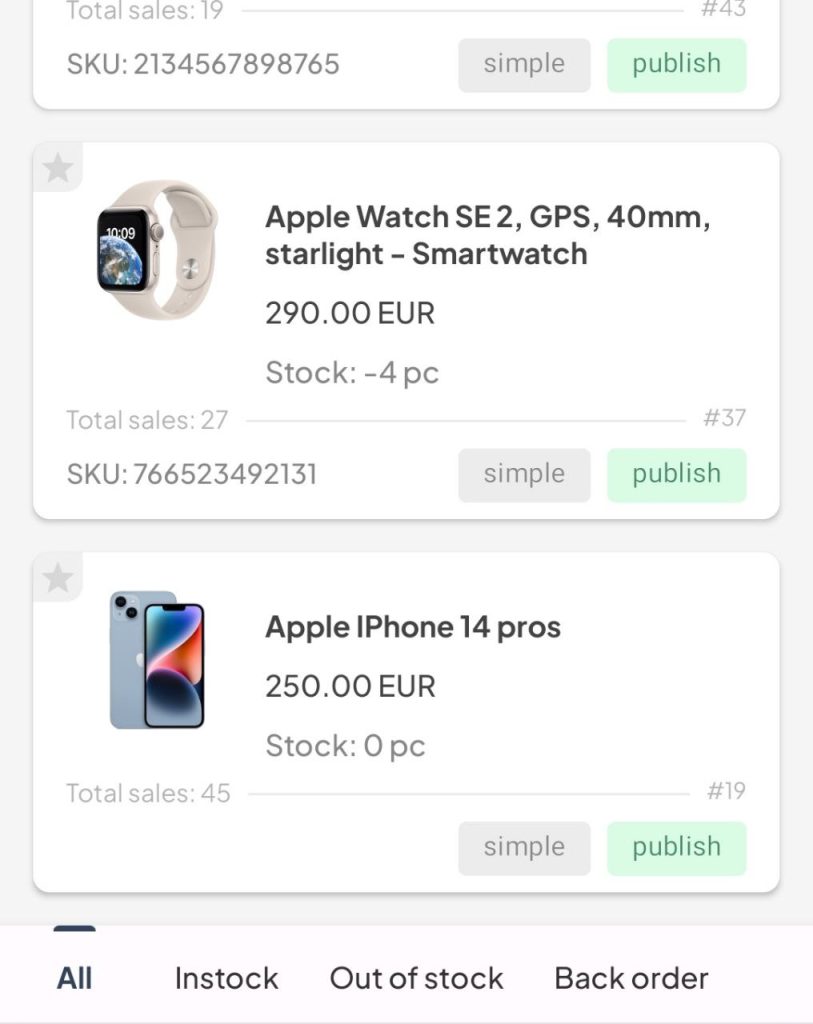
Easily search for a specific product by scanning its SKU code using the built-in barcode scanner. Alternatively, you can manually search by product name.
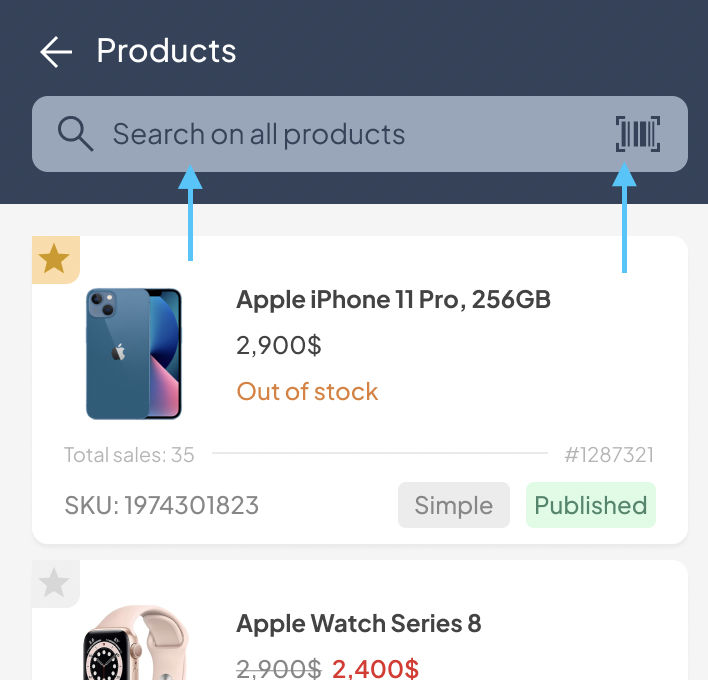
Product Edit:
- Tap on an individual product card to access the product edit page.
- On the product edit page, you’ll find various fields that you can modify, including price, stock, name, description, and more.
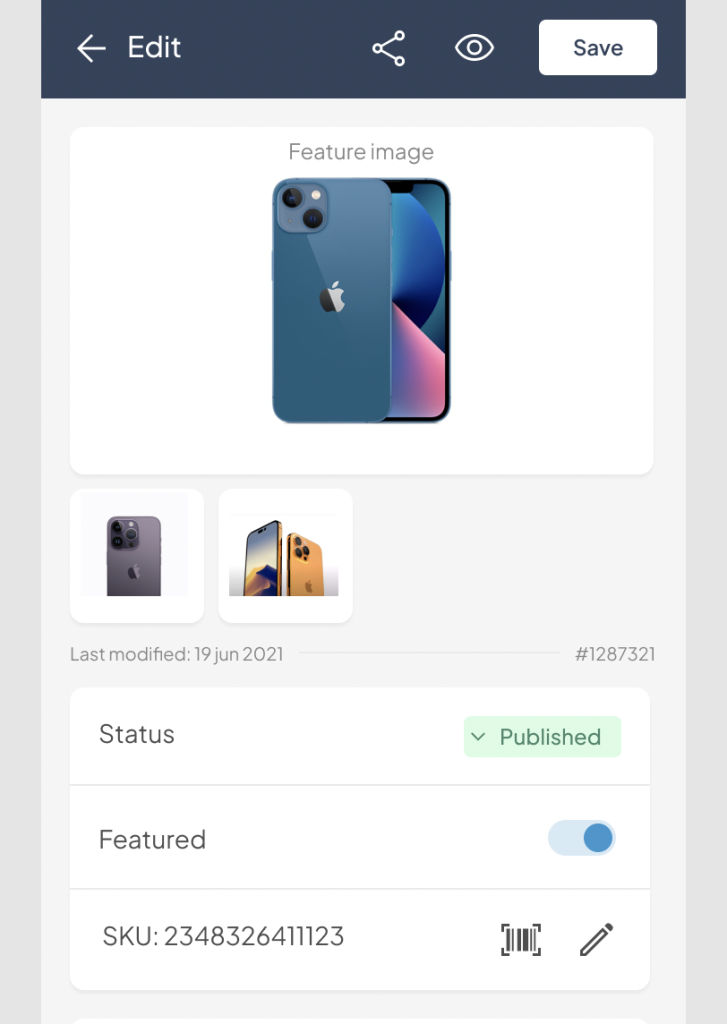
Hippoo allows you to easily share your products on social media or send product details to specific individuals for seamless promotion.
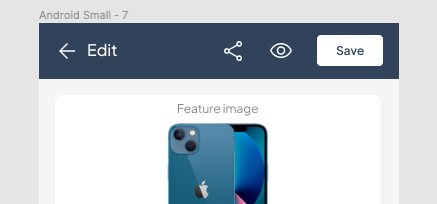
With Hippoo’s product list and product edit features, managing your inventory and making updates is simple and efficient. Take control of your products, customize details, and boost your business with ease.
Add product SKUs effortlessly in Hippoo by scanning the barcode. Open the product details, tap the barcode scanner, scan the product barcode, and save. Simplify inventory management with Hippoo’s barcode scanning.
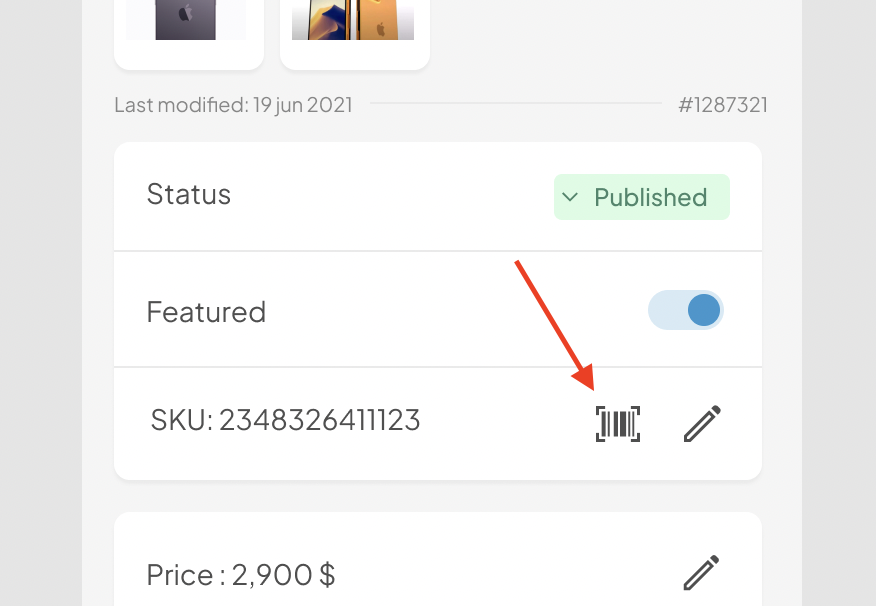
Note: The instructions provided in this guide are based on the current version of Hippoo. Please ensure you have the latest version of the app for the best user experience.