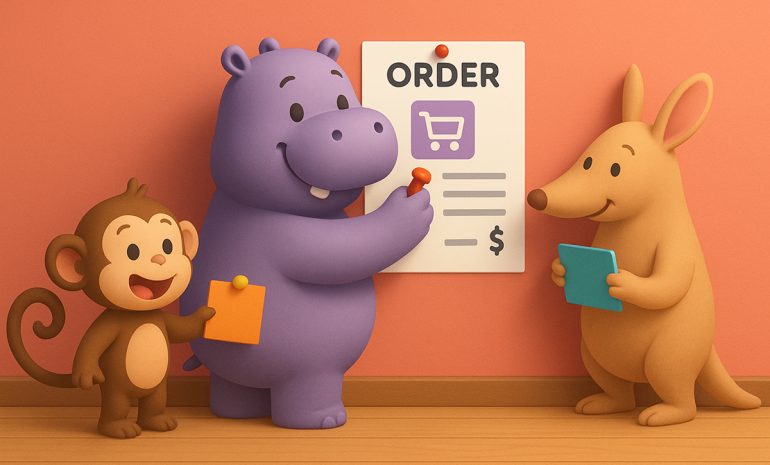To connect your Hippoo Notification Plugin with OneSignal, you’ll need two pieces of information:
an App ID and an Auth Code (API Key).
Follow these quick steps:
Step 1: Log in to OneSignal
- Go to https://dashboard.onesignal.com
- Sign in with your OneSignal account.
- Select the app or site you want to use for notifications.
Step 2: Find Your App ID
- In the left menu, go to Settings → Keys & IDs.
- You’ll see your App ID listed at the top.
- Copy this value — you’ll need to paste it into Hippoo later.
Step 3: Get Your Auth Code (API Key)
- On the same Keys & IDs page, look for the REST API Key or App API Key section.
- If you don’t have one yet, click Add Key or Create API Key.
- Copy the generated key — this is your Auth Code.
- Keep it private and store it somewhere safe (do not share it publicly).
Step 4: Enter the Details in Hippoo
- Open your Hippoo Notification Plugin settings or Hippoo notification setting wihin the Hippoo app.
- Paste your App ID and Auth Code into the appropriate fields.
- Click Save or Connect.
Your plugin will now be linked to OneSignal and ready to send notifications.